Exploring History on GitHub
Last updated on 2024-12-18 | Edit this page
Overview
Questions
- How can I identify old versions of files on GitHub?
- How do I review my changes on GitHub?
Objectives
- Recognise and use Git commit unique identifers (SHAs).
- Compare various versions of tracked files.
Viewing the History of a Repository on GitHub
In an earlier episode, we used git log on the command
line in our local repository to show the commits to our branch.
We can also see the commits to our branch on GitHub. But first we need to push our local branch to GitHub.
Make sure you are on the forecast branch:
Now we can push our local branch to GitHub:
Navigate to your weather GitHub repo:
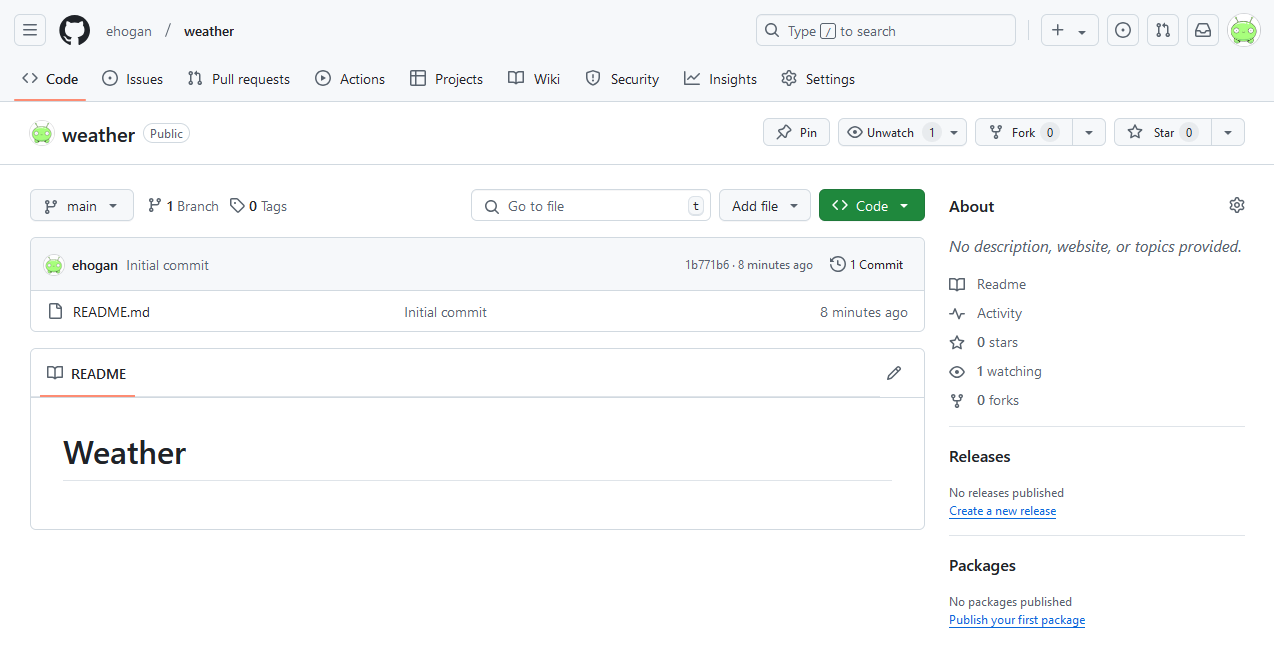
Select the forecast branch from the branch drop down box
labelled main:
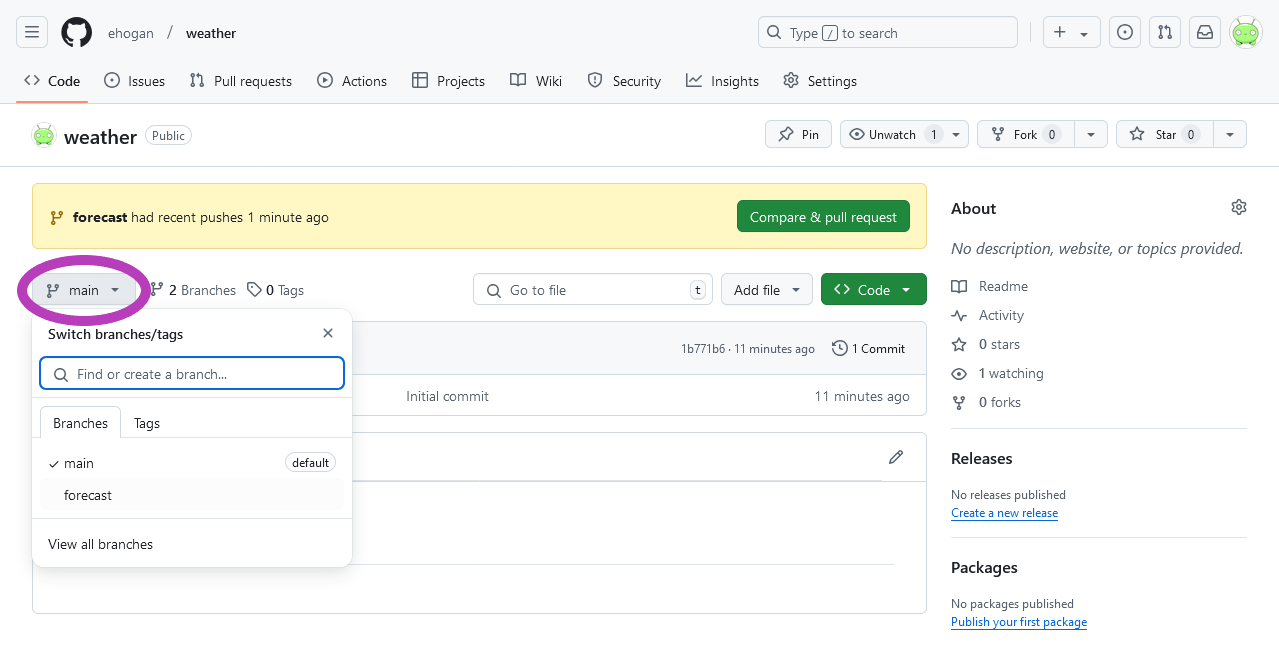
Click on Commits:

This commits page shows all the commits on your branch:
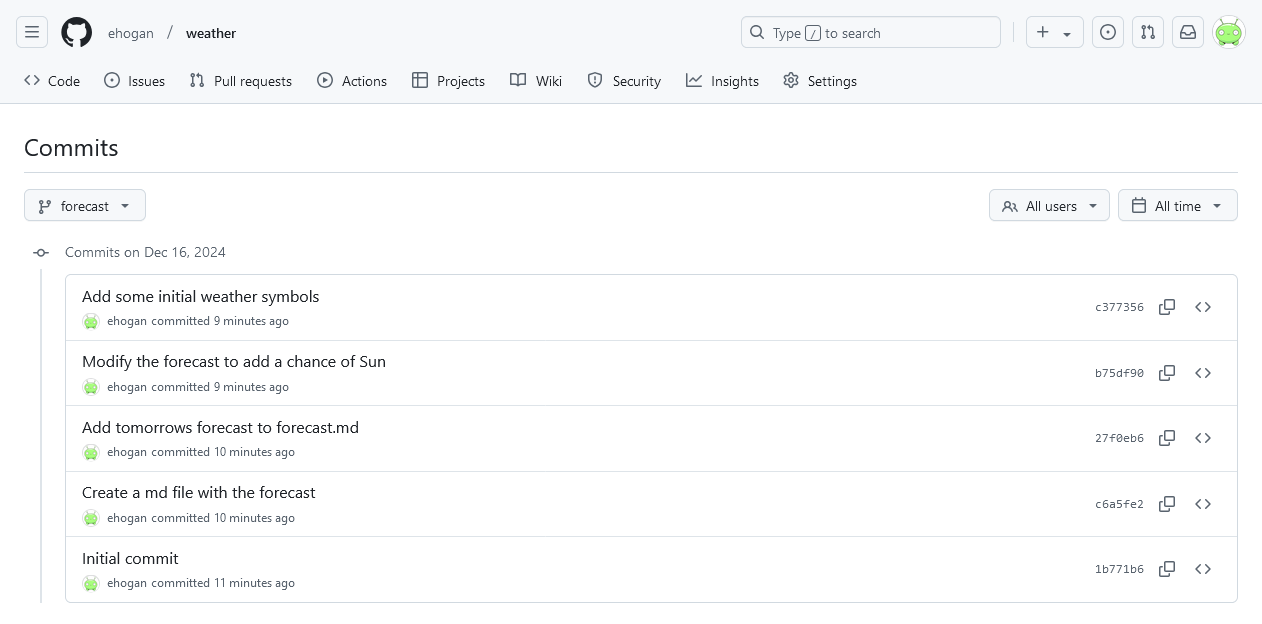
The Git commit unique identifiers (SHAs) here on GitHub match with
those shown after running git log on the command line in
your local branch.
Viewing Differences Between Commits
In an earlier episode, we used git diff on the command
line in our local repository to show the differences between two commits
on our branch.
We can also see these differences on GitHub.
In a new tab, navigate to your weather GitHub repo then
add compare to the end of the URL. The URL should follow
https://github.com/<your-user-name>/weather/compare:
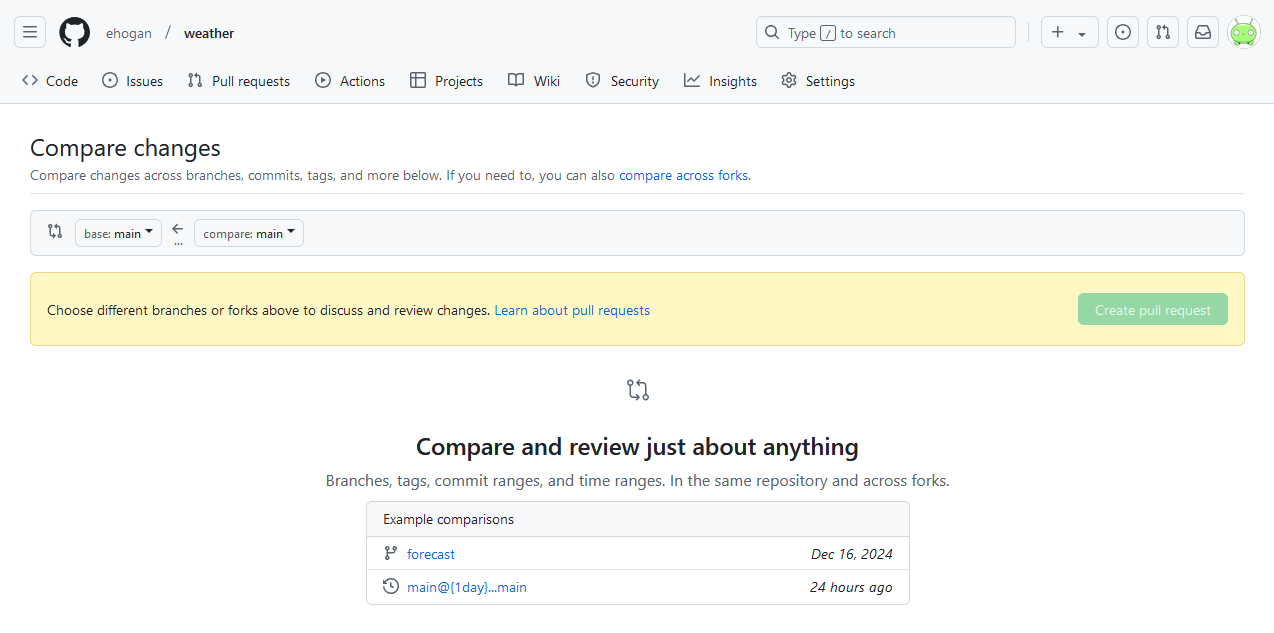
Select one of the Git commit SHAs from the Commits page
and add it to the first drop down box labelled
base: main.
Then select a second Git commit SHA from the Commits
page and add it to the second drop down box labelled
compare: main.
The resulting page will show the differences between the two Git commit SHAs:
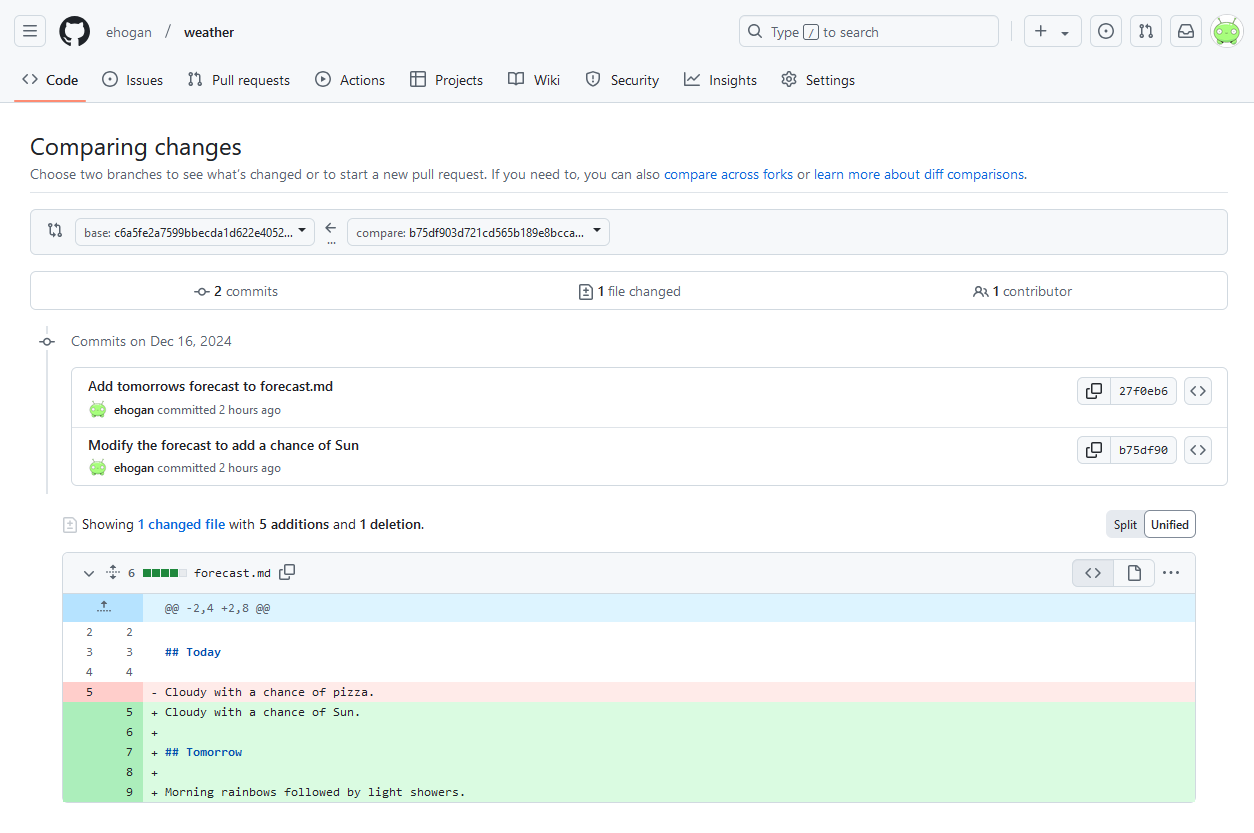 `
`
Key Points
- The
Commitspage displays the history for the specified branch. - Adding
compareto the end of the repository URL displays differences between commits.
